Create a Publication
Topic: How to create a publication:
Actor: Content Admin/ Public Relations Officer/Super Admin:
The publication feature in your Peddlesoft admin application enables you to create and share content with your organization's members. Publications can include news articles, newsletters, and other important information. This guide will walk you through the steps to create a publication and share it with your members.
How to create a publication
-
Log in to your website as an admin and navigate to the admin dashboard.
-
On the navigation panel, identify the Contents menu item.
-
Click on the Contents menu item to reveal the sub-menu items.
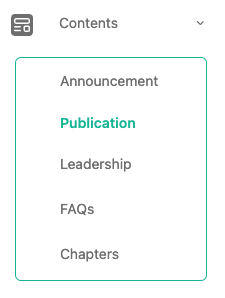
-
Click on the Publication sub-menu item to navigate to the publications page.
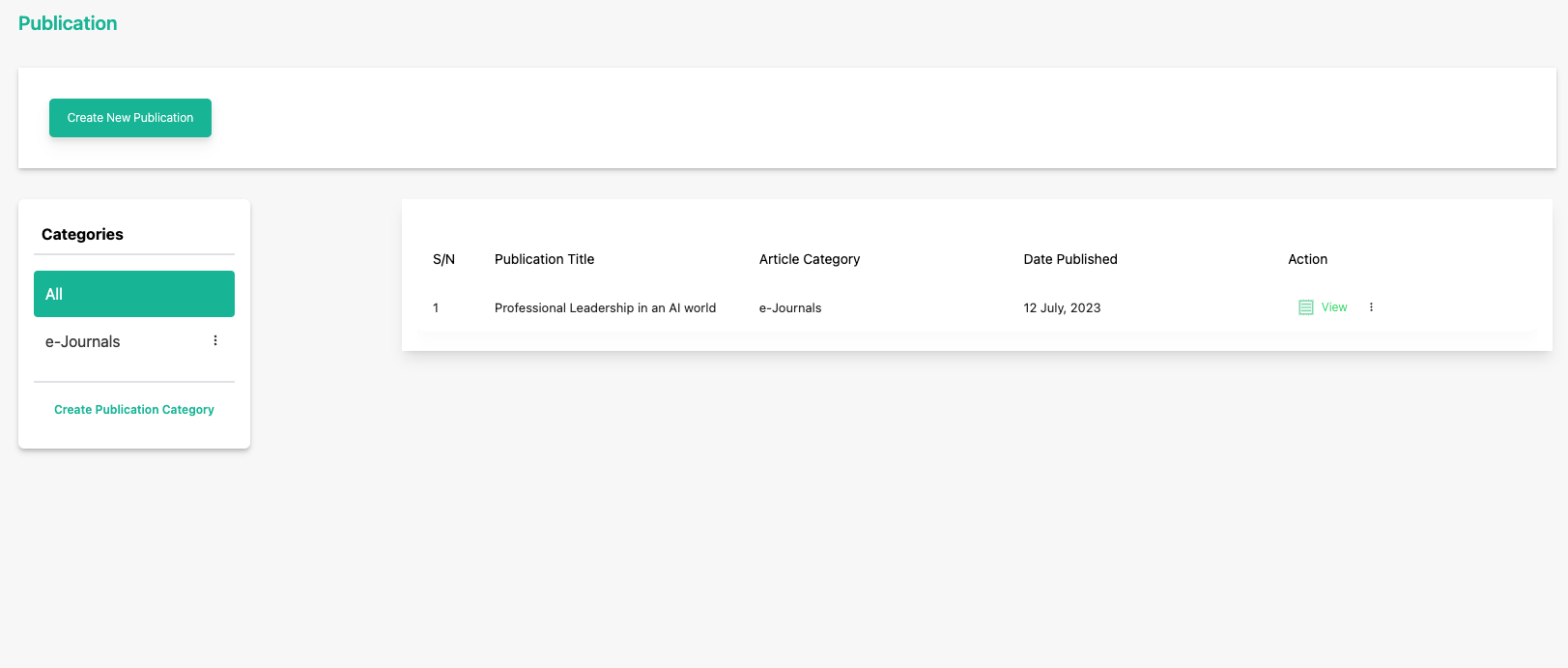 info
infoEvery publication must be under a category, therefore if the category of the publication you want to create is not available, you would need to create it.
-
Create a Publication
infoIf the publication category does not exist, then create it.
How to create a publication category
a. Click on the Create Publication Category button to create a publication.
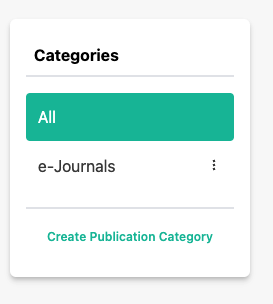 info
infoA sidebar opens up for you to enter information.
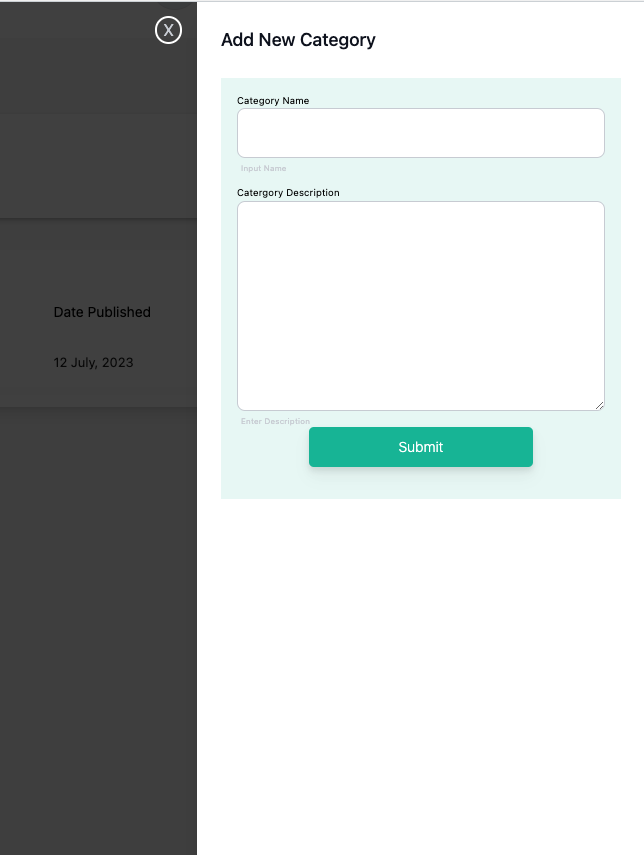
b. Enter the name of the publication category in the Name and Description fields.
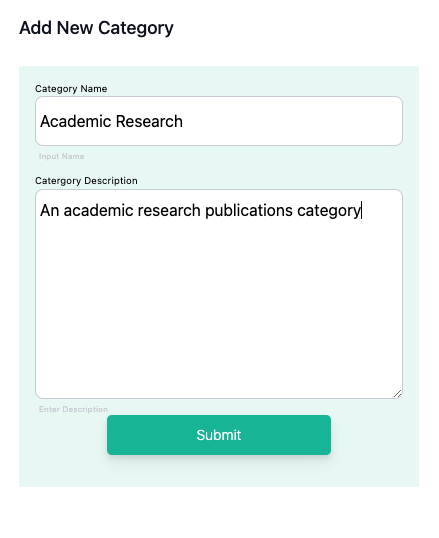
c. Click on the submit button to save.
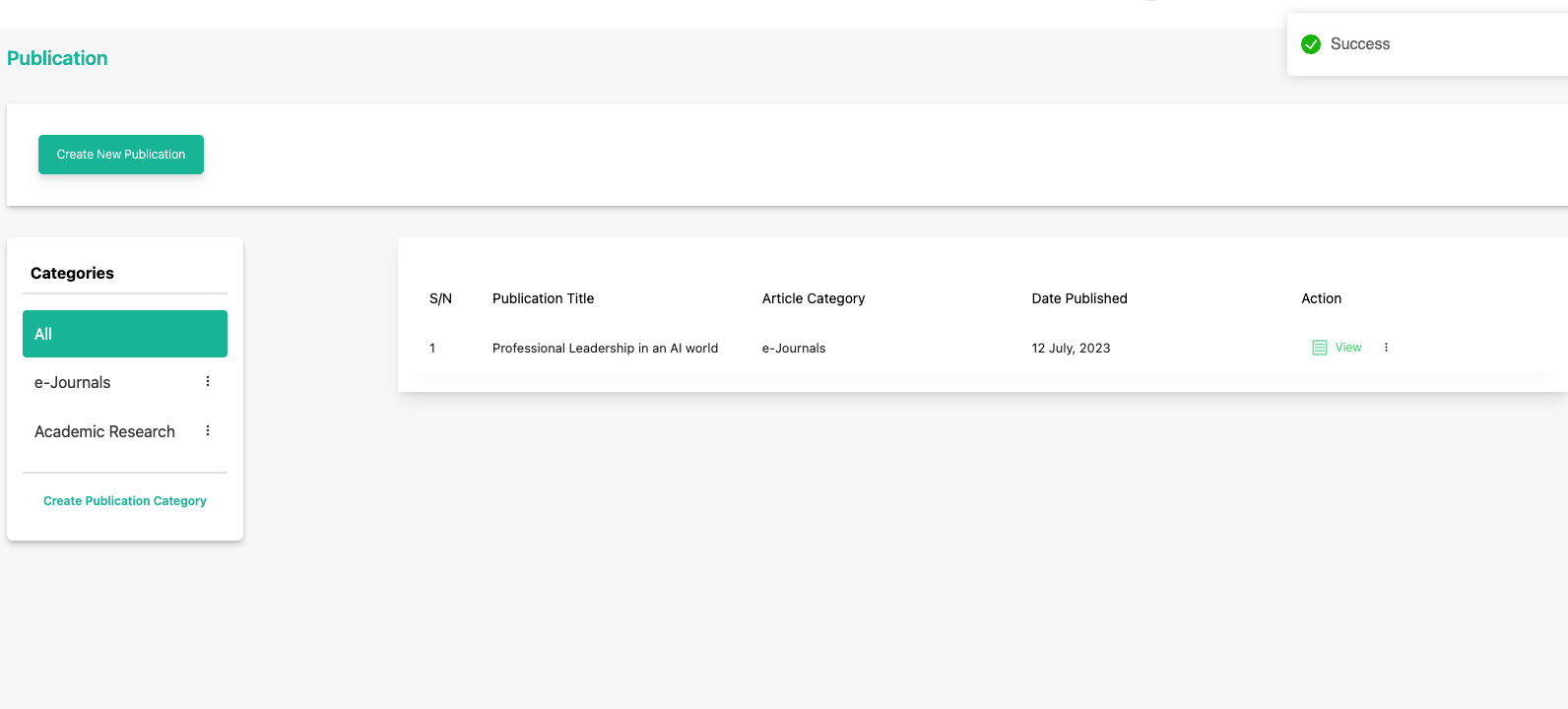 info
infoYou can see a new category has been created
d. Proceed to create a new publication.
Creating a new publication
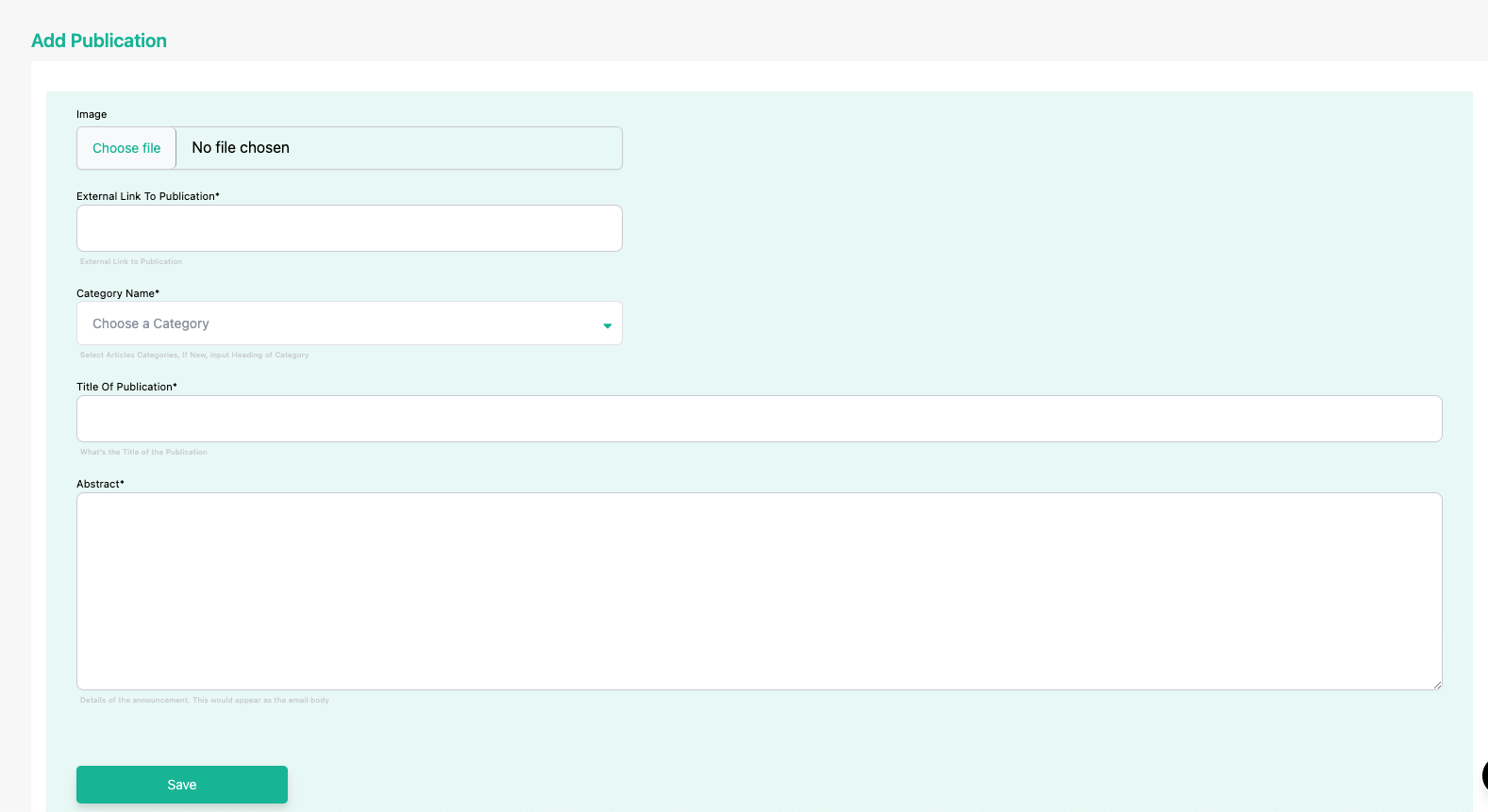
Provide the required information for each field.
infoYou can provide two sources of information for the publication file. You can upload the publication file directly, or if the file size is more than the accepted file size, then you should upload the file to a third-party file storage platform like Google Drive, Dropbox, etc, and then get a sharable link; ensure that the permission for file access through the link allows anyone with the link. This is important!
warningIf you choose to upload a file directly to the website, only PDFs are accepted. Max File Size 5MB.

-
Click save to finish creating a publication.
infoWait for the file to be uploaded if you choose the upload option.
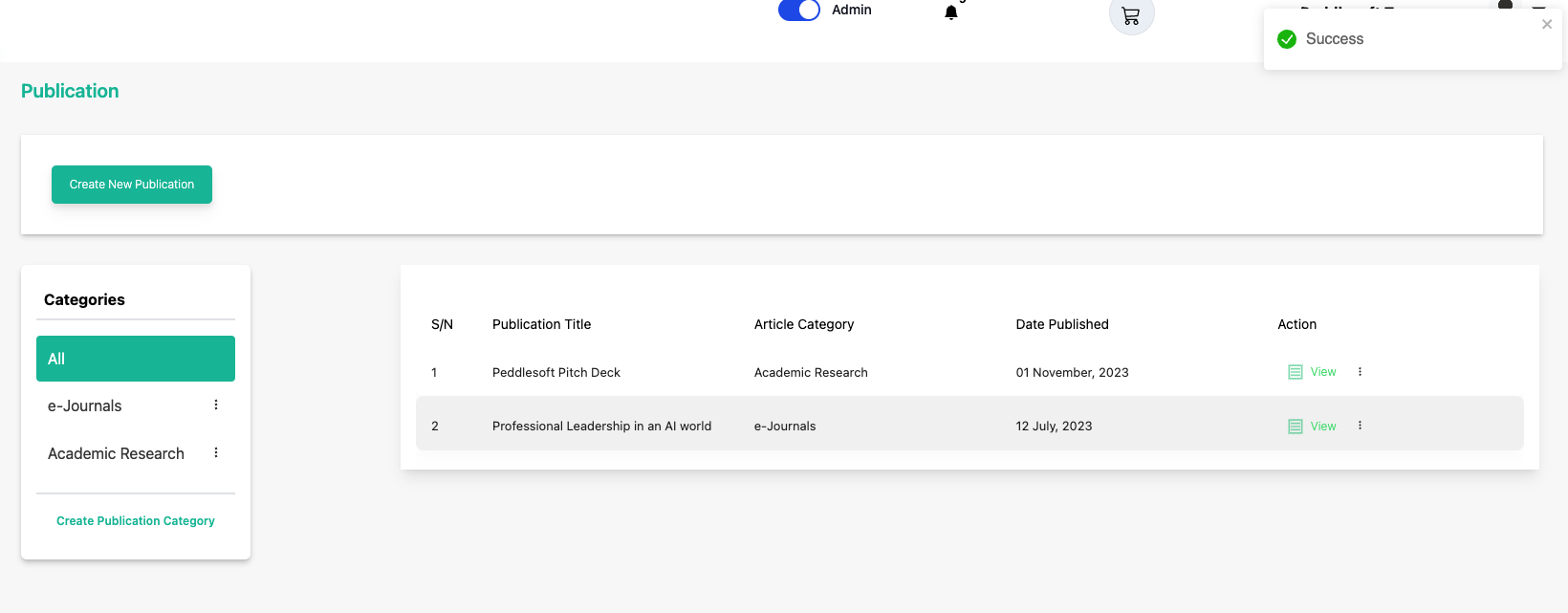 tip
tipYou’ll get a success notification to tell you that the publication has been uploaded. And you can see it in the outside pages of your website.
-
See list of already created publications.
infoYou can edit or delete the publication by clicking on the Edit or Delete button from the three veritical dots icon.
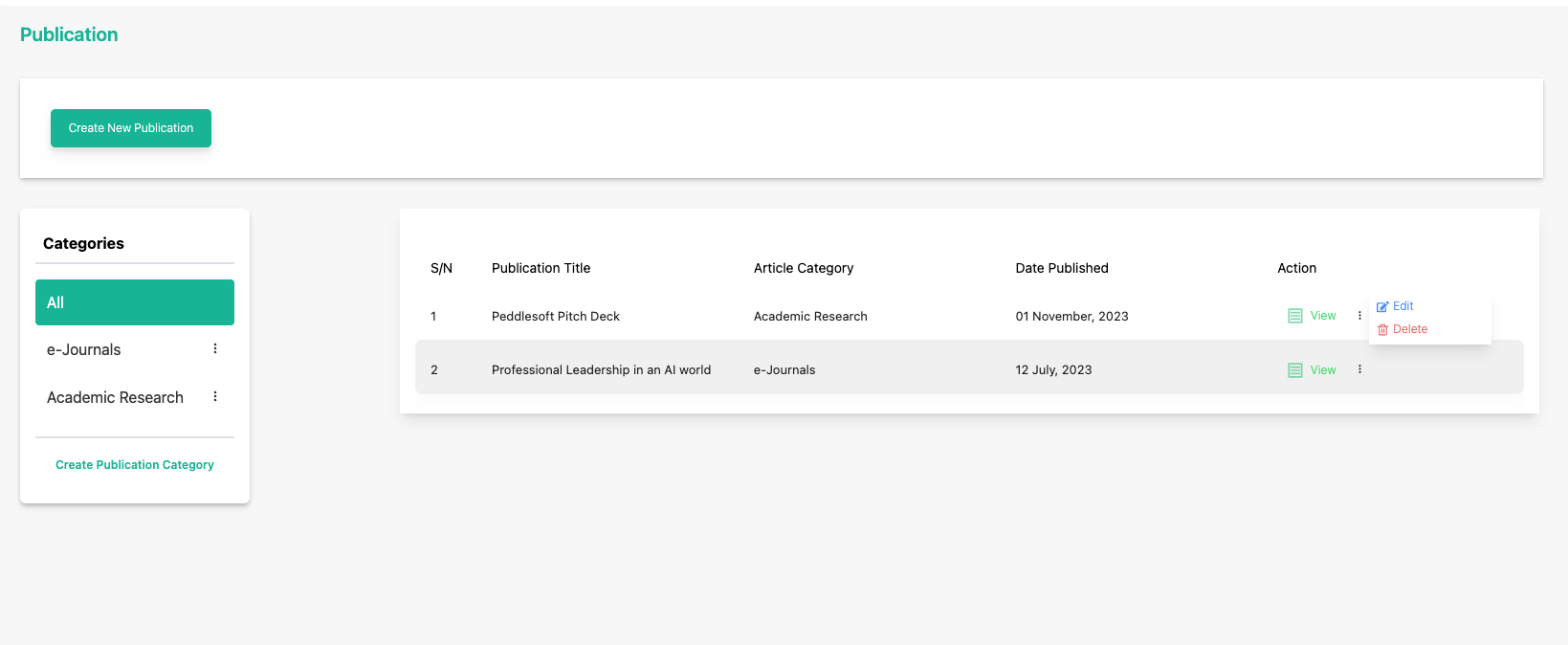
-
You can confirm the file has been uploaded on your website publication’s page.
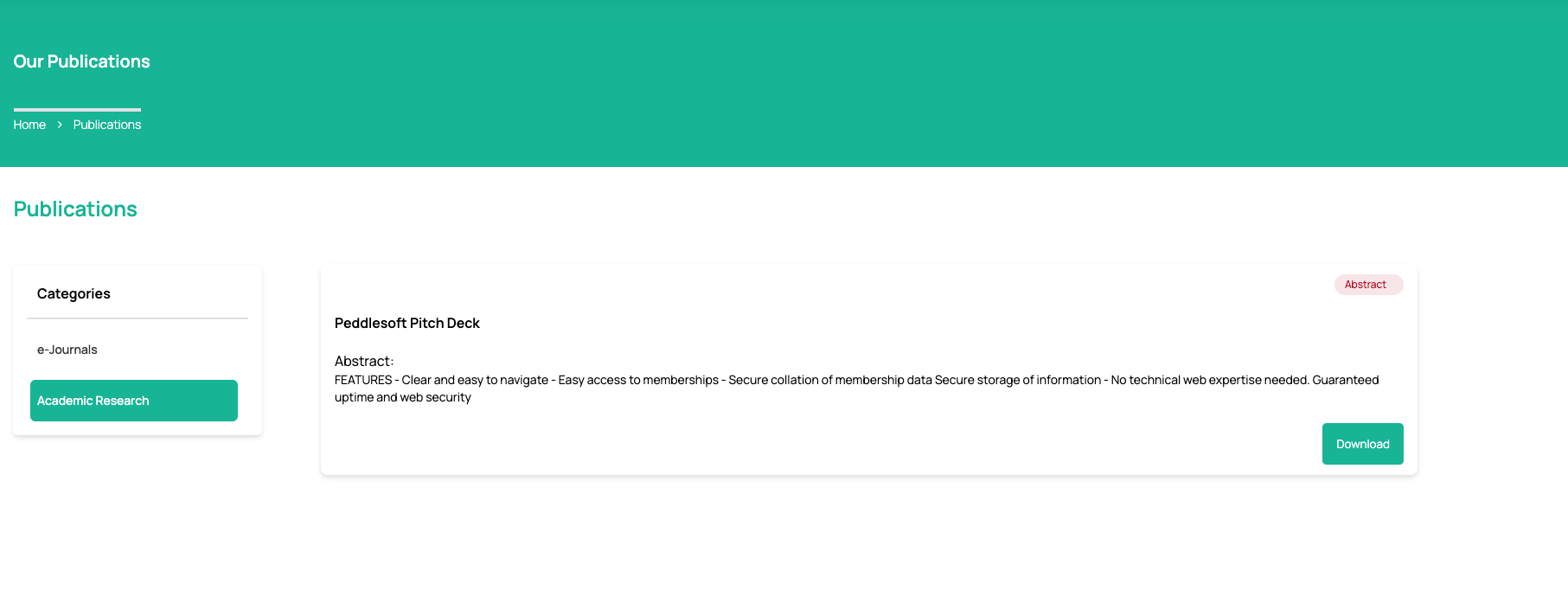 tip
tipCongratulations! You’ve created a publication