Create an Executive
Topic: How to create a executive:
Actor: Content Admin/ Public Relations Officer/Super Admin:
This guide will take you through the steps to create a new executive using the Peddlesoft admin.
How to create a executive
-
Log in to your website as an admin and navigate to the admin dashboard.
-
On the navigation panel, identify the Contents menu item.
-
Click on the Contents menu item to reveal the sub-menu items.
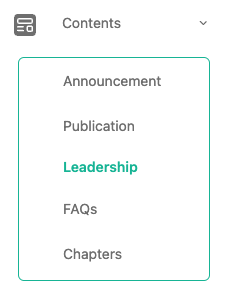
-
Click on the Leadership sub-menu item to navigate to the publications page.
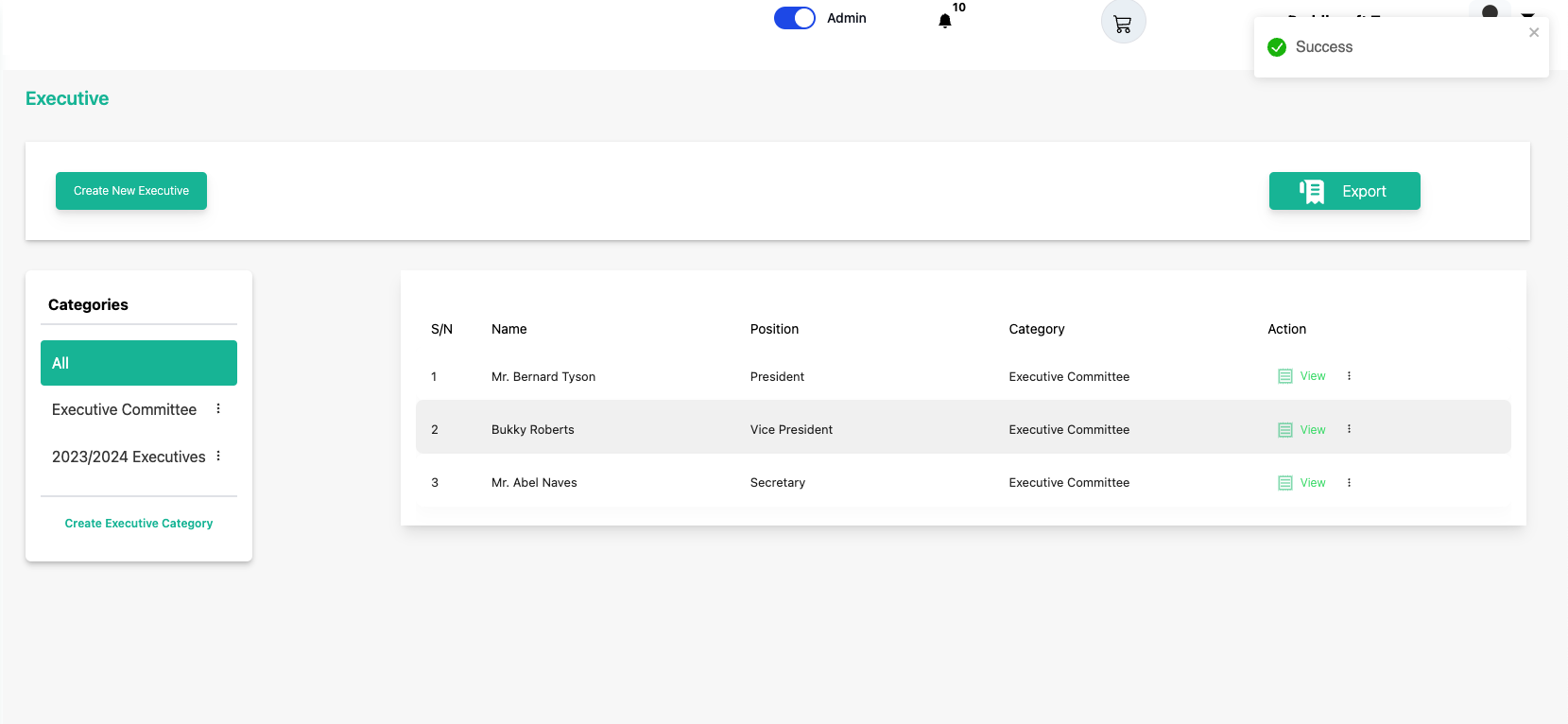 info
infoEvery executive must be under a category, therefore if the category of the executive you want to create is not available, you would need to create it.
-
Create an Executive
infoIf the executive category does not exist, then create it.
How to create an executive category
a. Click on the Create Executive Category button to create a new category.
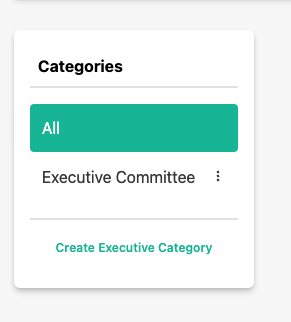 info
infoA sidebar opens up for you to enter information.
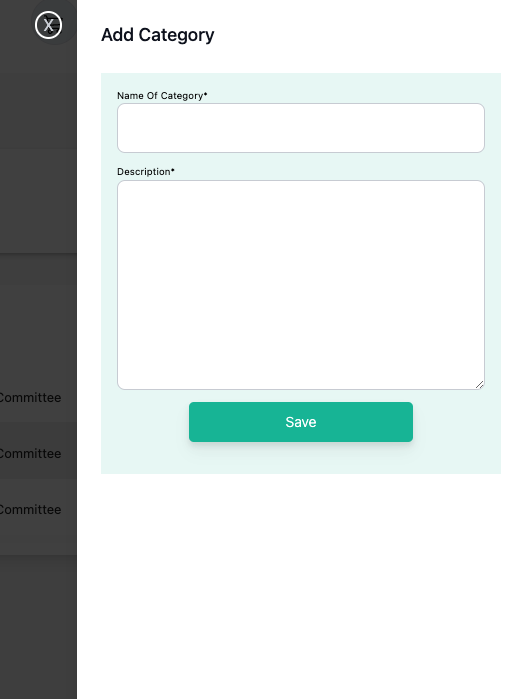
b. Enter the name of the executive category in the Name and Description fields.
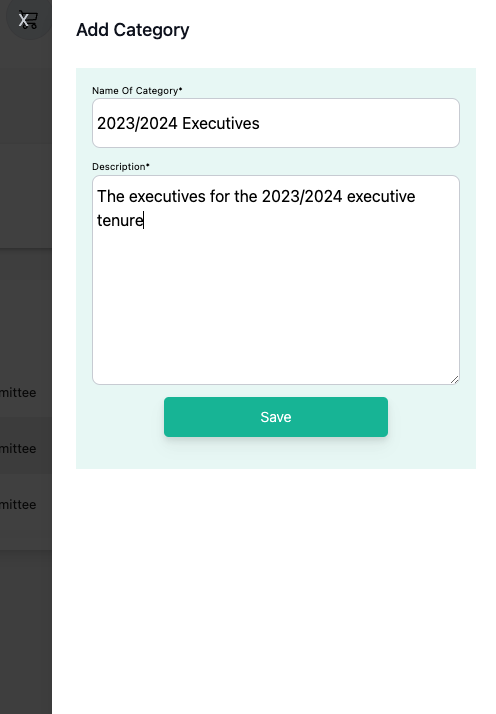
c. Click on the submit button to save.
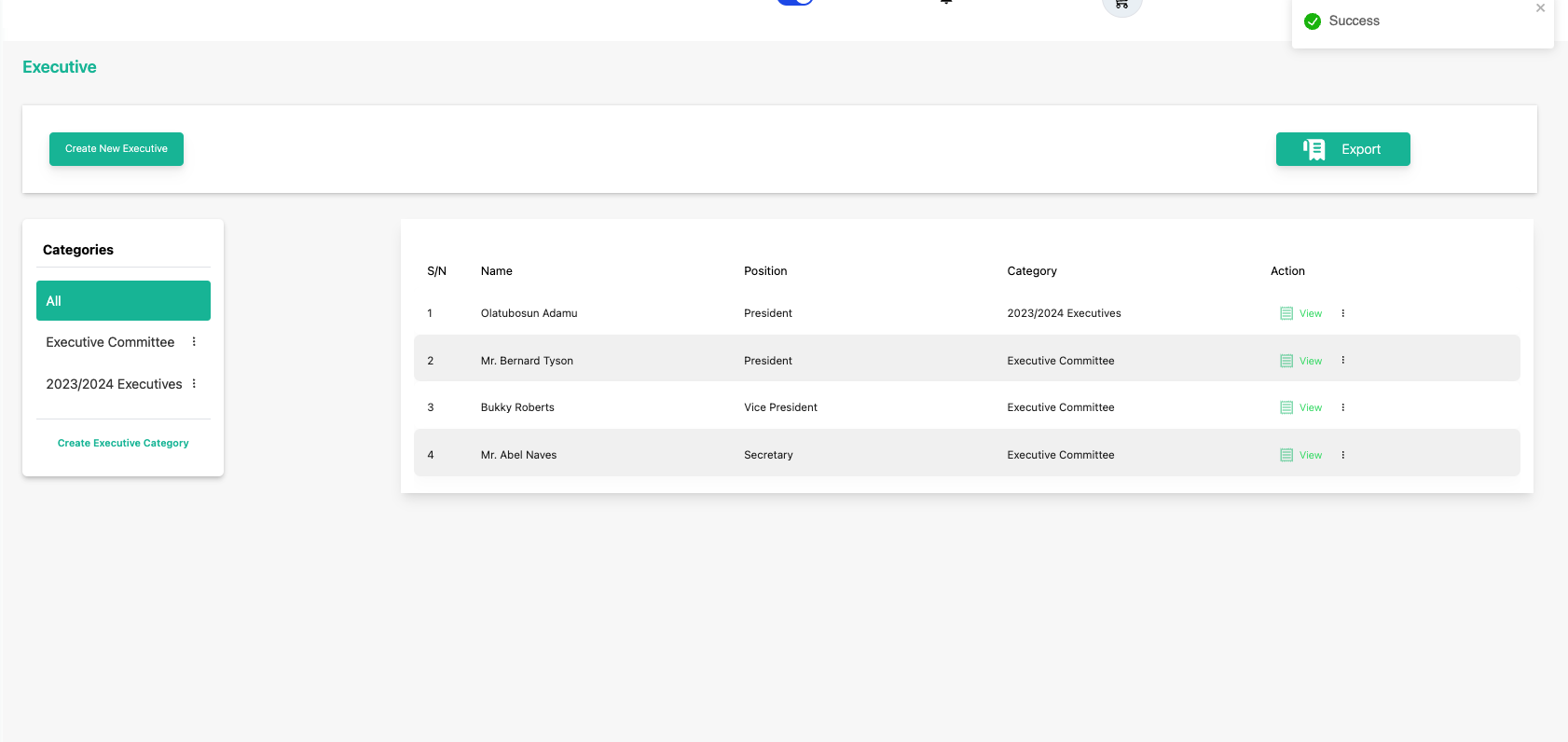 info
infoYou can see a new category has been created.
d. Proceed to create a new executive.
Creating a new executive
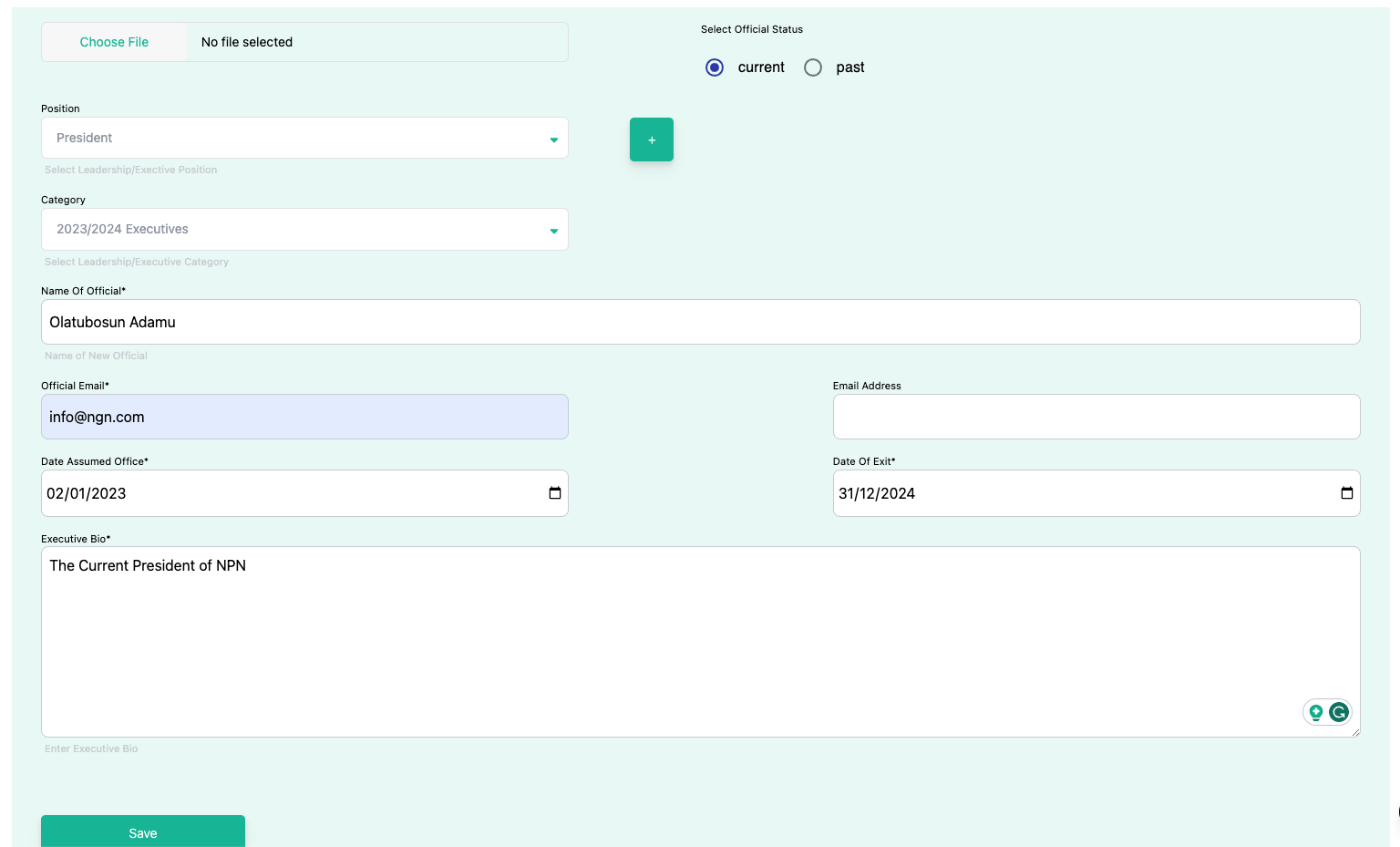
Provide the required information for each field.
tipTo select the image of the executive if available. Click on the Choose File button.
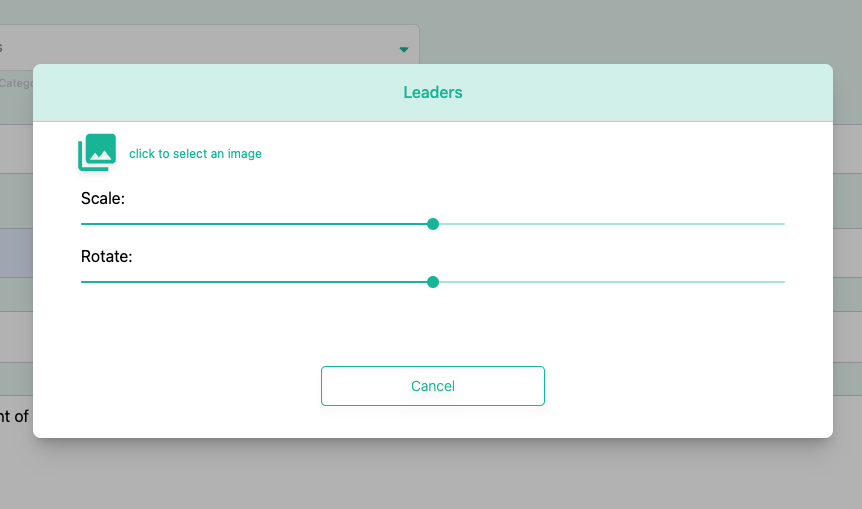 tip
tipA File chooser dialog will be opened for you to select the image. If it doesn’t you can initiate it by clicking the Click to select an image
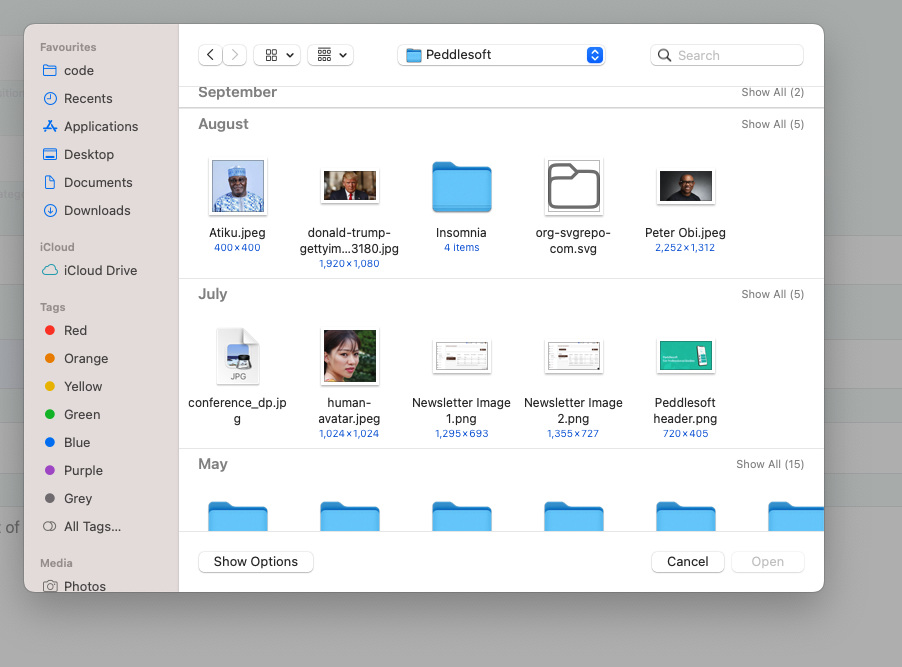 warning
warningMax Image File Size 1MB
You can choose to scale or resize the image using the dialog, it provides you a preview option to see what you are about to use as the image of the executive.
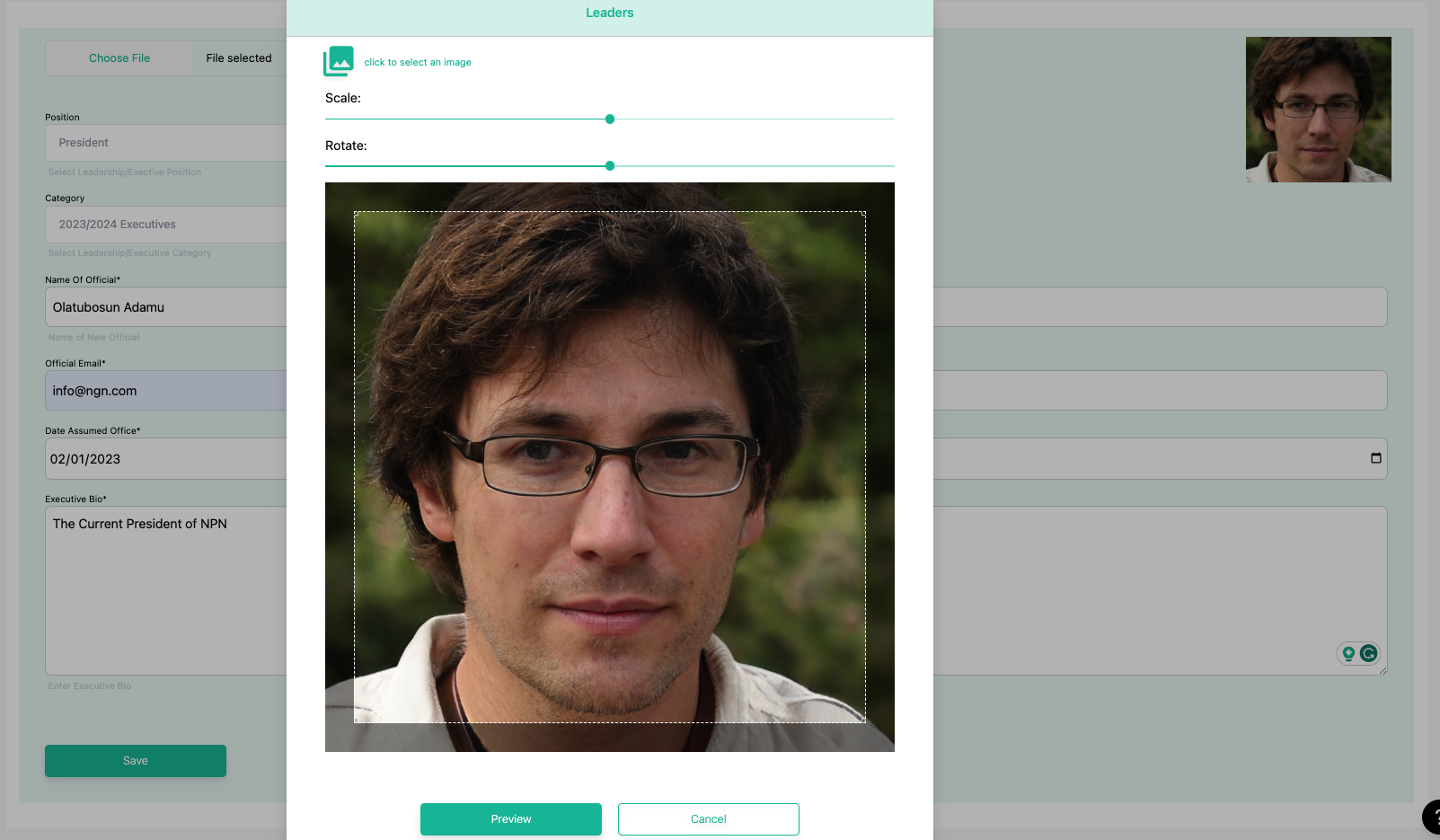
After you’re satisfied, you can click finish to use the image preview or back to rescale or edit the image.
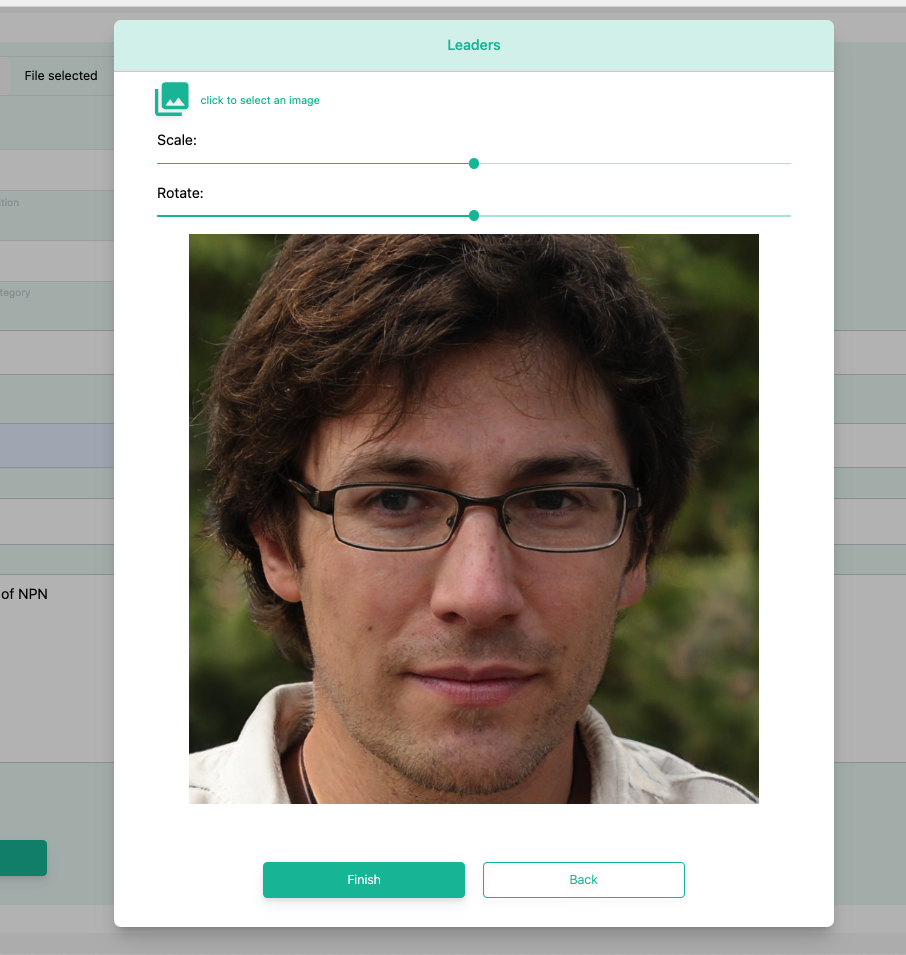
Review the information entered for the executive.
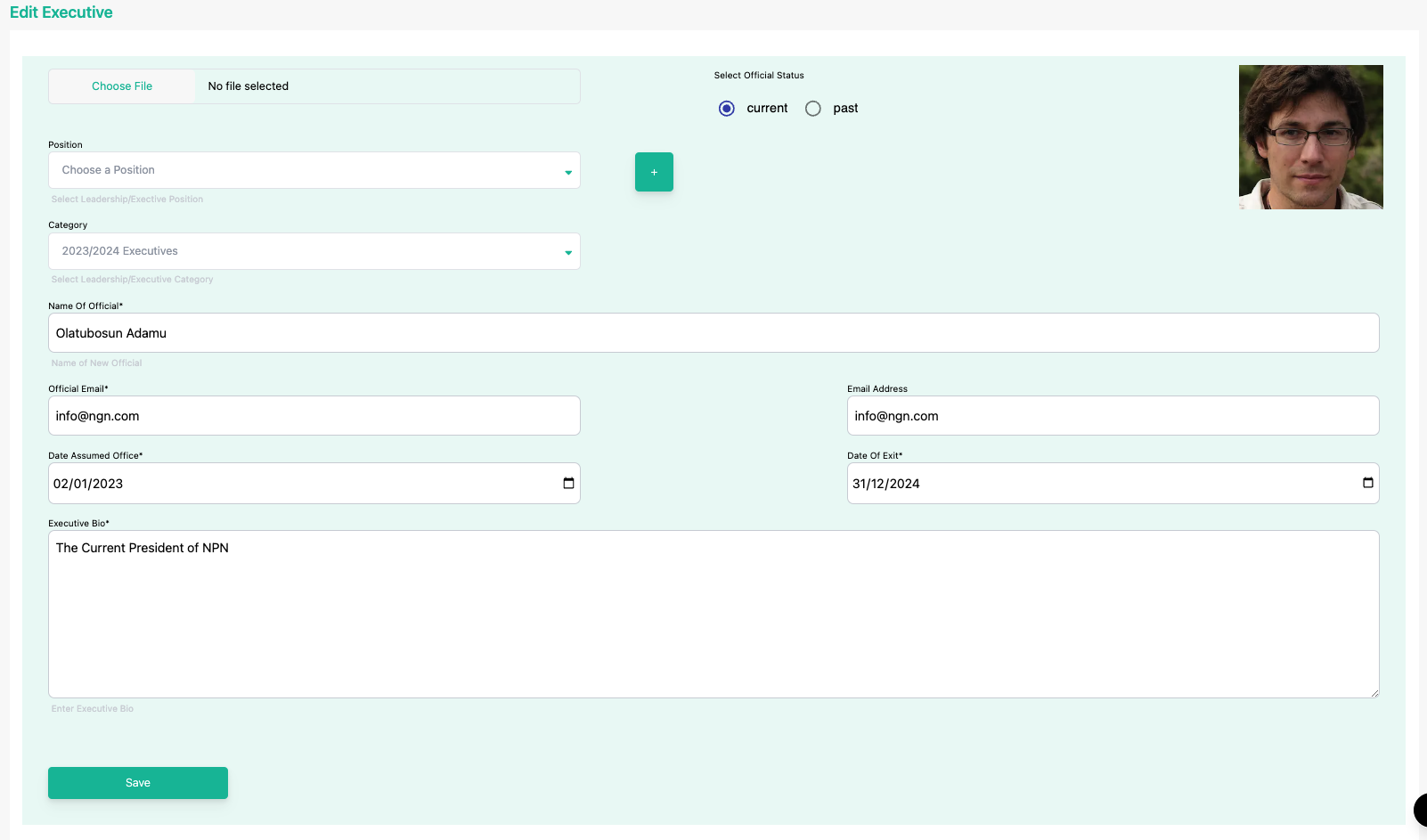
-
Click save to finish creating an executive.
infoWait for the information and image to be uploaded and saved.
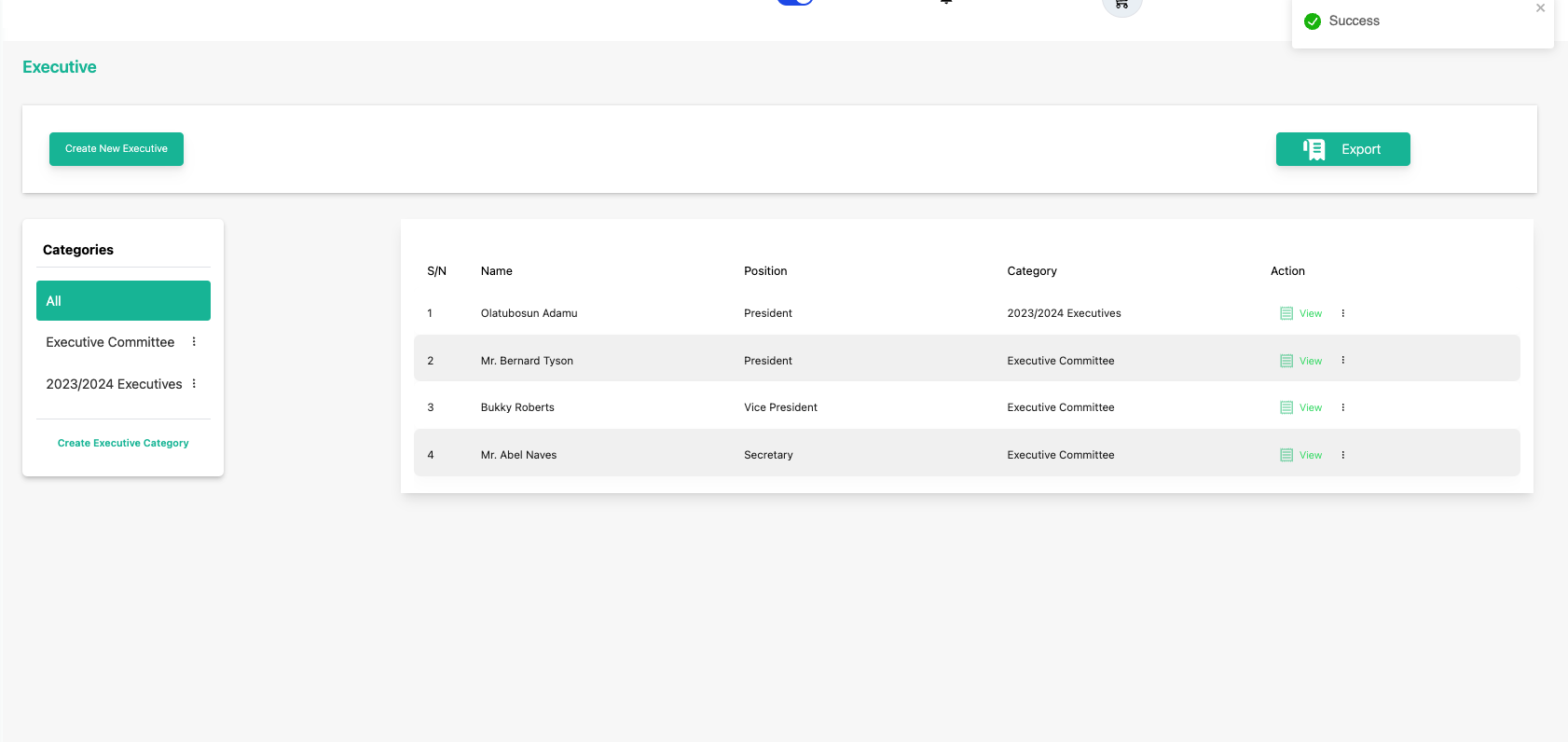 tip
tipYou’ll get a success notification to tell you that the publication has been uploaded. And you can see it in the outside pages of your website.
-
You can confirm the file has been uploaded on your website publication’s page.
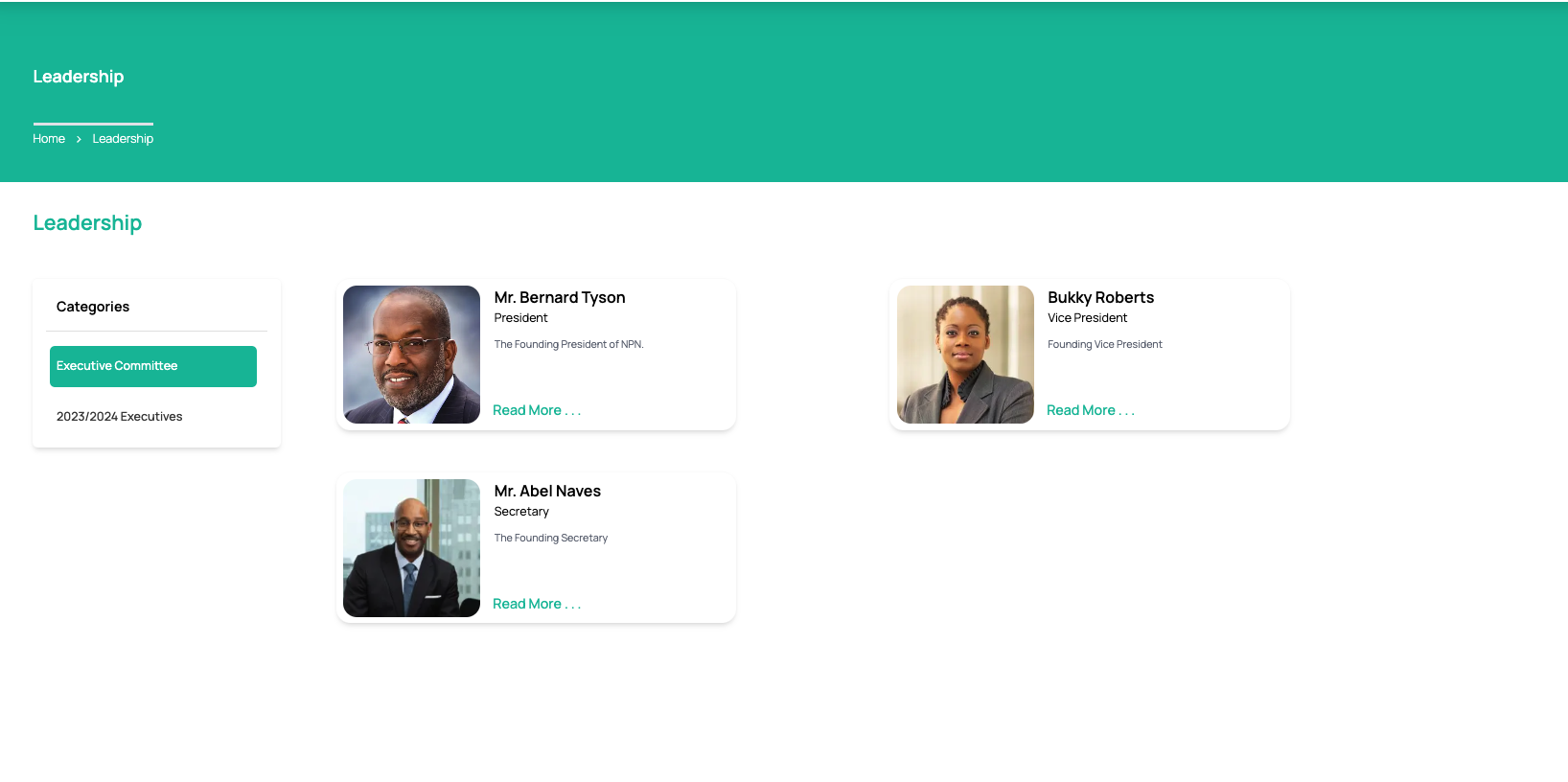 tip
tipCongratulations! You’ve created an executive